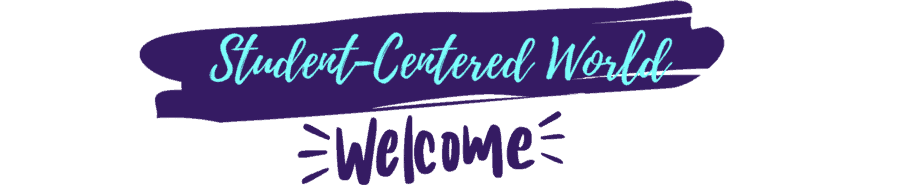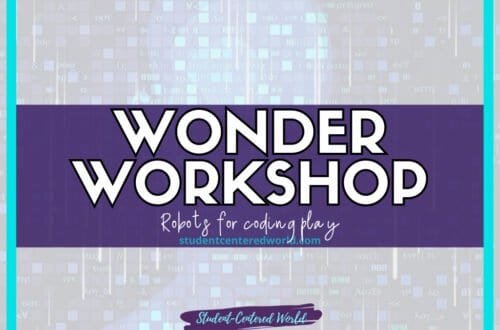Learning with VoiceThread: Innovation in Education
With the announcement that Flip (formerly known as Flipgrid) was being sunset, teachers started scrambling to try and find something that had similar capabilities. VoiceThread is a cloud application that allows users to create interactive multimedia slideshows that support dynamic conversations around various types of media, including images, audio files, video files, documents, and more. It enables users to upload, share, and discuss collections of media with an online class or group members.
Step into my series as I unveil an array of cutting-edge educational technology tools suitable for the classroom. This collection features tools that bring you a mix of the classics you love and some cool hidden gems – because we all know the best tools aren’t always the ones in the spotlight.
VoiceThread and Flip were both powerful tools designed to enhance student engagement and interactive learning, but they had distinct features and use cases. VoiceThread allows for the creation of multimedia presentations that can incorporate various types of media, making it a versatile tool for creating rich, interactive content. It supports a wide range of commenting options, including text, audio, and video, and offers features like drawing tools for annotation and comment moderation for maintaining a constructive discussion environment.
Flip, on the other hand, was primarily focused on video-based interactions, where students could record and share video responses to prompts set by the teacher. This made Flip particularly effective for fostering video discussions and peer feedback in a more casual, social media-like format. While VoiceThread excels in creating detailed multimedia presentations with diverse commenting options, Flip shone in its simplicity and focus on video responses, making it a go-to choice for quick, interactive video discussions.
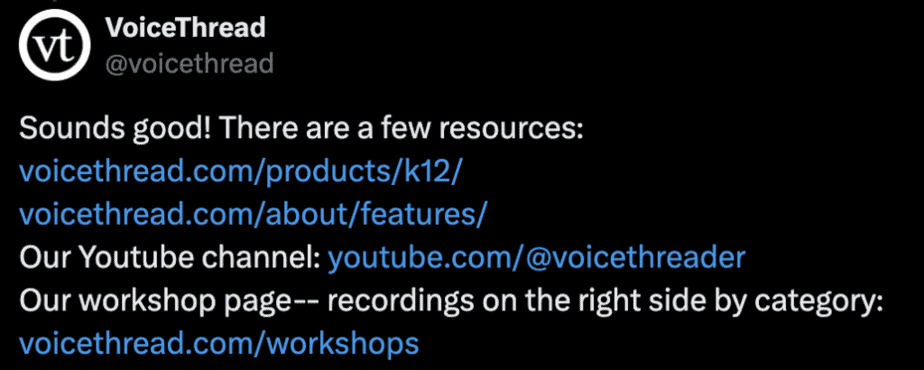
Both platforms had seamless integrations with learning management systems, but teachers might have chosen VoiceThread for its robust multimedia capabilities and Flip for its ease of use and emphasis on video interaction before Flip was discontinued.
Why VoiceThread is Beneficial for the Classroom
VoiceThread offers numerous benefits for the classroom:
- Student Engagement: VoiceThread enhances student engagement by allowing for dynamic conversations through audio, text, and video comments. This mix of text, audio, and video comments helps cater to different learning styles.
- Multimedia Integration: Teachers and students can integrate different types of media, such as YouTube videos, Microsoft PowerPoint presentations, and digital stories, making learning more interactive and visually appealing.
- Commenting Feature: The platform supports a variety of different ways to comment on presentations, including audio narration, text comments, and video comments, facilitating richer interactions.
- Ease of Use: VoiceThread can be accessed via web browsers like Google Chrome and Mozilla Firefox, as well as through a mobile app available for iOS devices. This accessibility ensures that students and teachers can participate from anywhere with an internet connection.
- Professional Development: Teachers can use VoiceThread for professional development by creating and participating in VoiceThread presentations that discuss teaching strategies, classroom management, and other educational topics.
- Flexibility: VoiceThread is compatible with learning management systems like Canvas and Blackboard, allowing for seamless integration of VoiceThread assignments and graded assignments into existing courses.
How to Use VoiceThread
To use VoiceThread, follow these detailed instructions:
- Create a VoiceThread Account: To get started with VoiceThread, open your web browser (such as Google Chrome or Mozilla Firefox) and visit the VoiceThread homepage at voicethread.com. On the homepage, look for the “Sign Up” or “Register” button, usually located at the upper right corner of the page, and click on it to access the registration form. Fill in your email address, choose a password, and provide any other required information such as your name, then click the “Register” or “Create Account” button to complete the process.
Alternatively, if your institution provides single sign-on (SSO), look for an option that says “Sign in with your institution,” click on it, and you will be redirected to your institution’s login page. Enter your institutional credentials (such as your school email and password) to log in, and once authenticated, you will be redirected back to VoiceThread, where your account will be automatically created or accessed, simplifying the login process by using your existing institutional credentials for easy and secure access to VoiceThread. - Set Up a VoiceThread Presentation: To set up a VoiceThread presentation, start by clicking on the “Create” button located on the VoiceThread home page. This button will direct you to a new screen where you can begin building your presentation. You will have the option to upload various types of media to enhance your presentation. These media types include images, audio files, video files, and documents. Simply click the “Add Media” button to select files from your computer, or drag and drop the files into the upload area.
VoiceThread supports a wide range of file formats, ensuring that you can incorporate diverse content to make your presentation engaging and interactive. Once the media is uploaded, you can arrange them in the desired order, add titles or descriptions, and start creating an interactive multimedia experience for your audience. This setup process allows you to seamlessly integrate different types of content, making your presentation dynamic and visually appealing. - Add Comments: To utilize the commenting feature in VoiceThread, begin by accessing your presentation and selecting the slide or media you wish to comment on. Click the “Comment” button, which will open a menu of options for adding different types of comments. You can choose to leave an audio comment by recording your voice, a video comment using your webcam, or a text comment by typing your thoughts.
Additionally, VoiceThread offers a drawing tool that allows you to annotate the media during your comments, providing visual emphasis and clarity to your points. This tool is particularly useful for highlighting specific areas or adding visual notes directly onto images or documents.
Each comment is made by clicking the appropriate option and following the prompts to record or type your input. This feature supports rich, multifaceted interactions, enabling a deeper level of engagement and discussion around the media content. - Share Your Presentation: To share your VoiceThread presentation with students or colleagues, first, generate a VoiceThread link by navigating to the share options within your presentation. This can typically be found under the “Share” button or icon on the VoiceThread interface. Click on it, and you will be provided with a unique link that you can copy. This link can then be shared directly via email or posted on a class website.
To embed the VoiceThread presentation into your Canvas or Blackboard course, use the external tool integration provided by these learning management systems. In Canvas, for example, you can add a new assignment or module, select the option to add an external tool, and then choose VoiceThread from the list. Paste the previously copied VoiceThread link into the provided field.
Similarly, in Blackboard, you can add VoiceThread as a content item or assignment by selecting the appropriate integration tool and entering the link. This seamless integration allows students to access and interact with the VoiceThread presentation directly within their course environment, enhancing the overall learning experience. - Assign and Moderate: To create VoiceThread assignments for your students, begin by designing the presentation you wish to use as the basis for the assignment. Once the presentation is ready, navigate to the assignment creation section within VoiceThread and configure the assignment parameters, such as due dates and specific instructions for student participation. Enable comment moderation to review all student comments before they become visible to the class, ensuring that the content remains appropriate and constructive.
Next, utilize the VoiceThread tool within your Canvas or Blackboard course to integrate the assignment. In Canvas, add a new assignment or module, select the external tool option, and choose VoiceThread from the list of available tools. In the assignment setup, link the VoiceThread presentation and ensure it connects to the Canvas gradebook for seamless grade tracking.
Similarly, in Blackboard, create a content item or assignment, select the VoiceThread integration, and link the presentation. This integration with the Blackboard gradebook allows for efficient grading and feedback directly within the LMS. This streamlined process ensures that students can easily access and complete the VoiceThread assignments while instructors can manage and assess student contributions effectively. - Participate in VoiceThread Activities:
Students can engage with VoiceThread activities by accessing the provided presentations through their web browser or mobile app. Once they view the presentation, they can add their comments in various formats, including audio, video, or text, by clicking the “Comment” button and selecting their preferred method. They can also use the drawing tool to annotate the media during their comments, adding a layer of interaction.
Additionally, students can respond to their peers’ comments, fostering a collaborative and dynamic discussion environment. Instructors can monitor student participation by reviewing the comments and responses left on the VoiceThread presentation. This allows them to track who has engaged with the content and the depth of their contributions. Instructors can provide feedback directly within VoiceThread by adding their own comments, either publicly or privately, to guide and support students’ learning.
This integrated feedback loop ensures that students receive timely and relevant feedback, enhancing their overall learning experience. - Access and Playback:
Presentations created on VoiceThread can be easily accessed through a web browser on any device with a network connection, ensuring flexibility and convenience for users. Whether using a computer, tablet, or smartphone, students and instructors can engage with VoiceThread content from virtually anywhere. For even greater accessibility, the VoiceThread mobile app is available for download on iOS devices, allowing for on-the-go access and interaction with presentations. Within VoiceThread, playback settings offer users control over how the presentation is viewed.
These settings enable users to adjust the speed of playback, skip to specific slides, and manage the sequence of comments. This flexibility ensures that viewers can tailor their experience to their individual needs, whether they are reviewing material for better understanding or engaging with the content in a time-efficient manner. By leveraging these playback controls, users can optimize their interaction with VoiceThread presentations, making the learning experience both adaptable and user-friendly. - Utilize Technical Support:
VoiceThread provides comprehensive technical support and detailed instructions directly on their VT home page to assist users with any issues or questions they may encounter. The support resources include a variety of guides, tutorials, and FAQs that cover a wide range of topics, from account setup and basic navigation to advanced features and troubleshooting common problems. These resources are designed to help users quickly find solutions and maximize their use of the platform.
Additionally, VoiceThread offers a support team that can be contacted for more personalized assistance, ensuring that users receive the help they need in a timely manner. Whether you are new to VoiceThread or an experienced user, the readily available support and instructions on the VT home page provide the necessary tools to effectively navigate and utilize the platform, enhancing the overall user experience.
By following these steps, teachers can effectively use VoiceThread to transform their classroom experience in multiple beneficial ways. Firstly, VoiceThread’s ability to integrate various types of media such as images, audio files, video files, and documents enables teachers to create rich, multimedia presentations that can cater to diverse learning styles. This multimedia approach can make lessons more engaging and memorable, helping students to better retain information.
Secondly, VoiceThread fosters student engagement through its interactive commenting feature, which allows students to leave audio, video, or text comments on presentations. This not only encourages active participation but also gives students multiple avenues to express their thoughts and demonstrate their understanding. The use of the drawing tool for annotations further enhances this interaction, allowing for real-time visual explanations and collaborative discussions.
Moreover, the ability to moderate comments ensures that teachers can maintain a respectful and constructive learning environment. By reviewing comments before they are visible to the class, teachers can guide the discussion, provide timely feedback, and address any misconceptions or inappropriate content. This moderation capability is particularly useful in managing large classes or sensitive topics.
VoiceThread’s seamless integration with learning management systems like Canvas and Blackboard simplifies the administrative side of teaching. Teachers can easily create and manage assignments, link them to the gradebook, and track student participation all within their existing LMS. This integration streamlines the grading process and ensures that all student activities are accounted for, making it easier for teachers to monitor progress and provide comprehensive feedback.
Additionally, the accessibility of VoiceThread through web browsers and mobile apps means that students can participate from anywhere, at any time. This flexibility supports different learning schedules and environments, making it ideal for both in-person and online classes. Teachers can also benefit from VoiceThread’s professional development resources, which offer training and best practices for using the platform effectively in their teaching.
Overall, VoiceThread empowers teachers to create dynamic and interactive learning experiences that can significantly enhance student engagement and learning outcomes. By leveraging its multimedia capabilities, interactive features, and seamless integration with existing educational tools, teachers can make their lessons more engaging, inclusive, and effective.
Stop Driving the Teacher Struggle Bus
Are you struggling with student engagement, apathy, or keeping your class on track?
💫💫 There’s hope! 💫💫
If you’re ready to take the first step towards reviving student engagement and transforming your classroom, I invite you to join me for my free workshop “Reversing Student Apathy” designed to equip educators with innovative strategies that work.
This free teacher workshop offers educators a valuable opportunity to explore and address student apathy. By examining its causes and discussing strategies, participants will learn how to make meaningful changes in their teaching methods that are actually working. The sessions are engaging and collaborative, allowing educators to share experiences and develop a collective approach to improving student engagement.
Highlights include:
- Understanding the roots of student apathy and its impact.
- Strategies for enhancing classroom dynamics.
- The importance of educator-student relationships.
- Innovative teaching approaches for today’s students.
By the end of the workshop, you will not only understand what you need to accomplish to stabilize the 4 pillars of your classroom, but you will also walk away with 5 tangible ideas to try in the classroom the very next day.
Join today to be part of the solution to reigniting student enthusiasm and engagement.